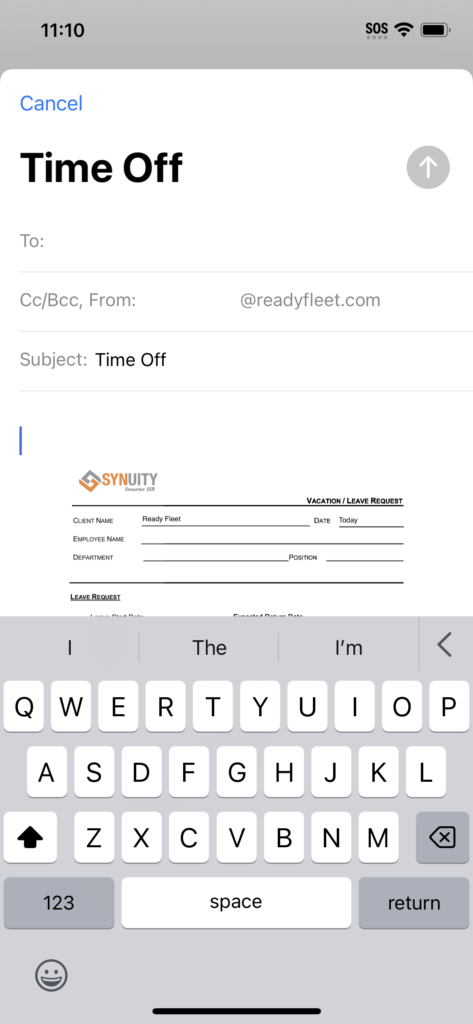This document gives you step by step instructions on how to fill out a Time Off Form from your iPhone.
1. Your Ready Fleet iPhone will have the following Time Off Request Form icon.
– Click on the App icon to load the form into Safari.

2. When the form loads, click on the Share icon at the bottom of the page.
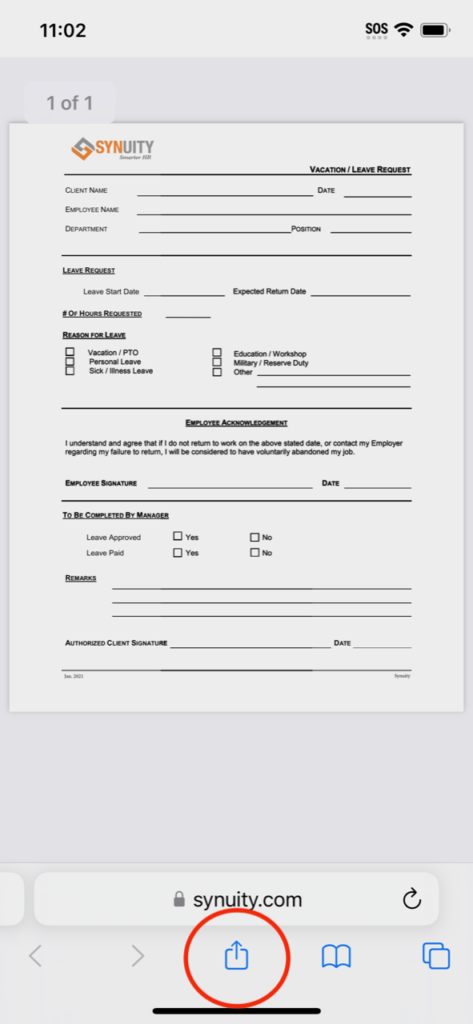
3. Scroll down and select the ‘Save to Files’ option.
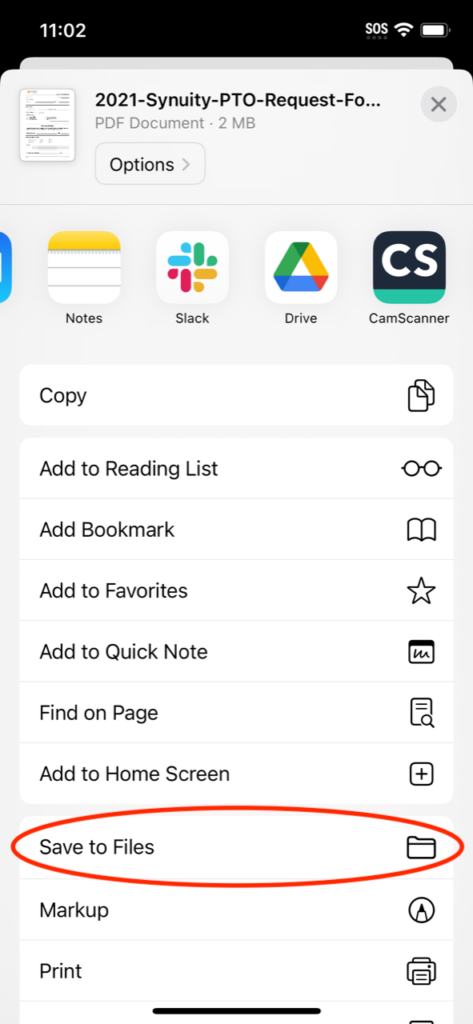
4. Click the ‘Save’ Button at the top right to save the .pdf to your iPhone.
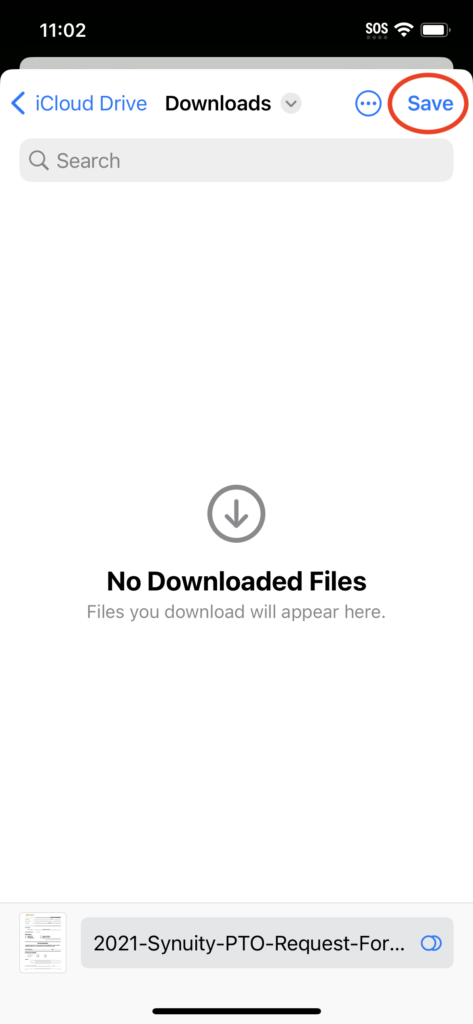
5. Open the Time Off .pdf file by going to your ‘Files’ App.
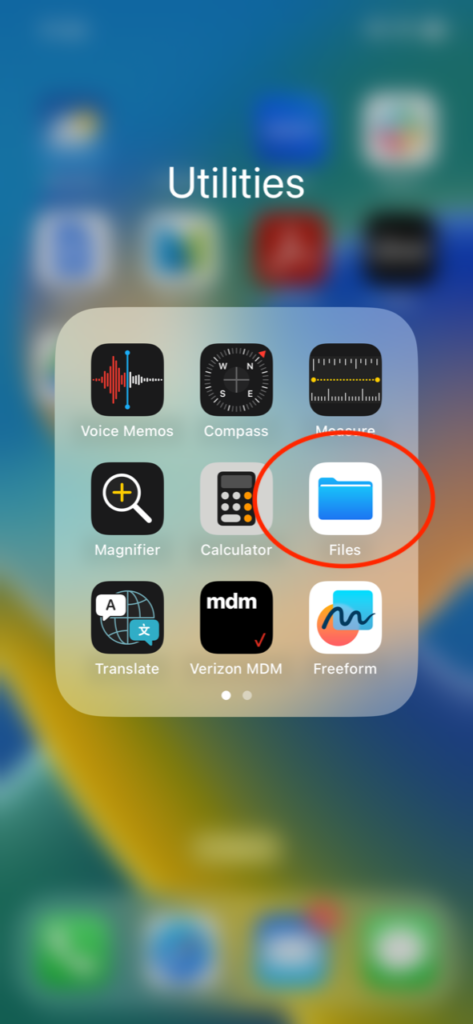
6. Open the Time Off File you just saved.
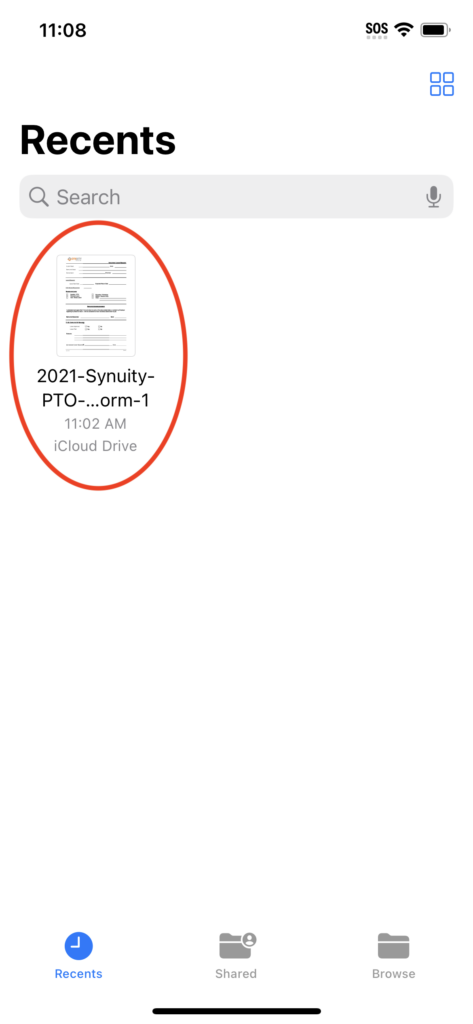
7.
– Use the Text Entry button at the bottom right to fill out the form fields.
– Use the Drawing tool to apply your signature.
– Click with your finger on the appropriate check boxes to apply the reason for leave.
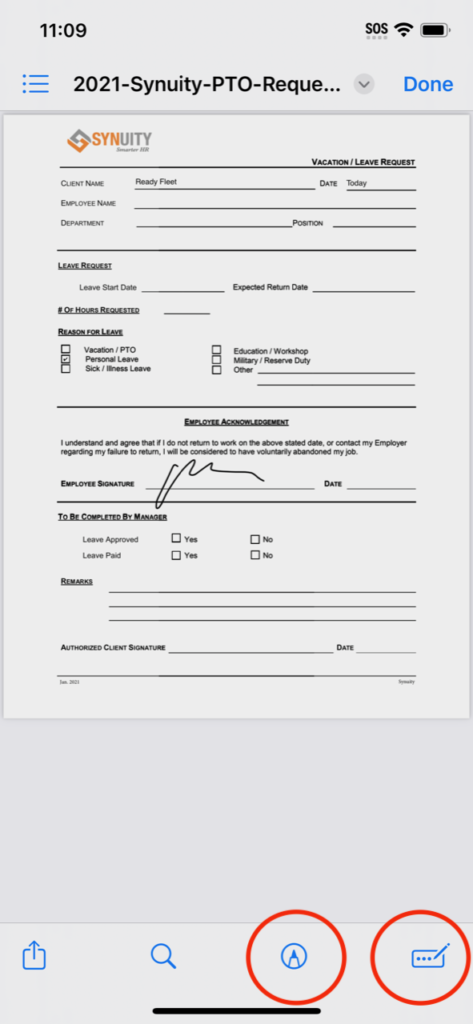
8. When you have finished filling out the form, click on the Share button:
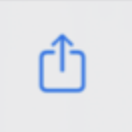
…and then select Mail to email the form.
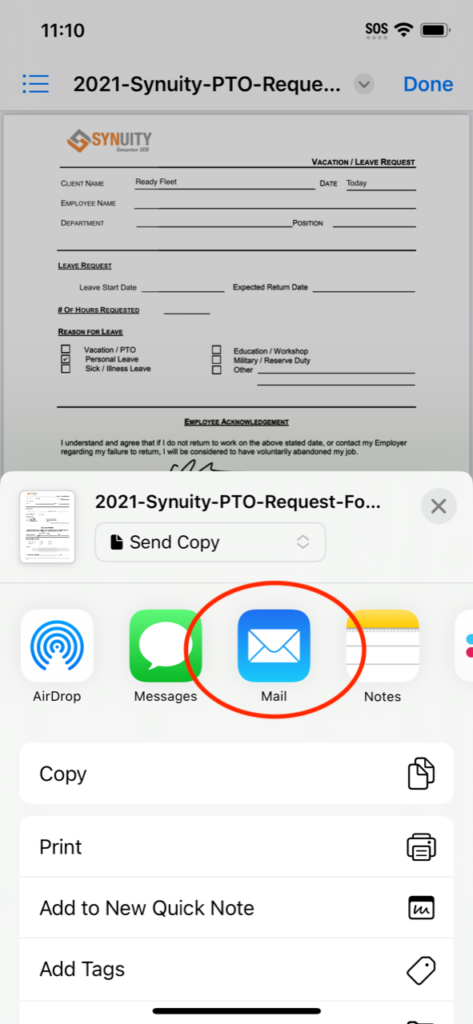
9. Email the form to your manager so that they can approve or deny the request before they send the form to HR.